This Adaptive Security Appliance device is designed for SOHO and remote branches. It works out of the box with Ethernet 0/0 being the Outside Interface to the Internet (DHCP from ISP) and Inside Interfaces (Ethernet 0/1 to 0/7) are assigned IPs from DHCP (default 192.168.1.1/24). The ASDM interface can be accessed from the 192.168.1.0 network.
8-port, 10/100 switch
- Last two ports are PoE, which can be used by IP Phones or other PoE devices.
- These are only Layer 2 ports. You cannot configure Layer 3 IP address on each interface. Must use the “interface VLAN” command.
- Your license determines how many active VLANs you can have. The defaults: VLAN is Ethernet 0/0 and all other switch ports are VLAN1.
- Ethernet 0/0 is the Outside interface (Internet) and the rest are trusted Inside interfaces (Ethernet 0/1 to Ethernet 0/7).
- Base license allows you to configure 3 VLANs (Inside, Outside, DMZ). Security Plus license allows you to configure for failover redundancy, 20 VLANs, Trunk ports, no communication restrictions between VLANs. Also supports Active/Standby (non-stateful) firewall failover redundancy and Backup ISP Connectivity (Dual ISP)
Attach the console cable to the serial port on your computer. If your computer doesn’t have a serial port, you’ll need a compatible usb-to-serial converter.
My setup is done in Ubuntu 12.04 LTS Desktop. It has been tested on 11.04. You’ll need to get the minicom application:
- apt-get install minicom
- Once done enter: minicom -s
- Go to “Serial port setup”
- Hit “E” to set baud to 9600 8N1 (option “C”)
- Hit “F” to change Hardware Flow Control to “No”
- Hit “A” to change Serial Device to “/dev/ttyS0”
- Go back to the main menu and hit “Save setup as dfl”
- Then select “Exit minicom”
- Now you should be back at the shell prompt. Type “minicom” and you should be inside the ASA CLI.



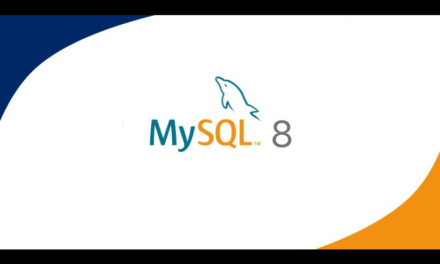


Recent Comments